

The listing of data is the most common form of viewing sequences of data related to what you want to see in the XOWComics.com site. The listings within the XOWComics.com site, even when available in different places, follow very similar styles and interface rules that should be fairly obvious. Consistency is the key ingredient across all listing pages within XOWComics.com.
Here, we will explain the particulars of listing interfaces within the XOWComics.com site. First, we will go over just a standard "Listing page" within the site. Second, we will go over a listing page shown on a "Detail page" within the site.
 Shown to the right is a sample Listing page (it is actually a screenshot of a Browse by Series page). Obviously, the list of Series is clipped in the screenshot to save space on this Help page. As you would expect, the data is shown in a column interface with discrete pieces of data in each column. The rows are aligned to make viewing the data as simple as possible; the rows are even sorted (in the example, sorted alphabetically by Series Name). And, alternate rows in the display have a slightly different background color to help when scanning and reading the data.
Shown to the right is a sample Listing page (it is actually a screenshot of a Browse by Series page). Obviously, the list of Series is clipped in the screenshot to save space on this Help page. As you would expect, the data is shown in a column interface with discrete pieces of data in each column. The rows are aligned to make viewing the data as simple as possible; the rows are even sorted (in the example, sorted alphabetically by Series Name). And, alternate rows in the display have a slightly different background color to help when scanning and reading the data.
The section to note in particular is the header for the column display, shown as the top two "rows" with different shades of a purple (ish) background. Within XOWComics.com, we refer to these "header rows" for a listing area as the "pagination bars".
The first line of the pagination bar provides information about what is being displayed, how many total are in the listing, the range of rows actually displayed (for multi-page displays), page navigation controls, and sorting options presented as rollover menus.
You can see in the example screenshot the first bit of text is "Series: 3101 to 3200 of 53,716 found". This indicates that 100 total rows are shown on the page from a total of 53,716 rows (you can change the default number of rows shown in a listing area in Change Account Options ).
The next section shows page navigation icons to skip through the next and previous pages of rows to display, with the current page ("32") shown as an enterable area; the enterable area allows you to jump to any page to display by just typing in the page number and pressing "return" (or "enter"). It also shows the total number of pages as "538" for the whole selection of rows that can be displayed.
The last section shows the sorting options for the rows. Both the columns that can be sorted by (in the example it is currently "Series Name") and the sort direction (in the example "Ascending") are rollover menus; pointing at either item will show a menu of all of the options available to change the sorting. Merely selecting a new option will sort again all of the rows and show the changed display to you, with all other items already selected (the rows themselves, the page being displayed, the sort column and the sort direction) being maintained as you change any single display option.
The second line of the pagination bar provides discrete column titles for the data being displayed. Depending on the exact listing being shown, these column titles will obviously change to match the data being displayed.
Clicking on any of the column titles will resort the data being displayed by the column title that was clicked. If the data being shown was already sorted by the column clicked, the sort order of the column will be reversed (ascending to descending, and vis-à-vis).
As you would probably expect, clicking the column titles to change sorting options for the data maintains all other options for the listing display, just as if you had used the rollover menus on the first line of the pagination bar.
Pagination Footers: it is worth noting that on all listing areas in the XOWComics.com site, the first line of the pagination bar is repeated in its entirety at the bottom of listing area, too. This makes all of the navigation, paging and sorting tools within the pagination bar available even after you scroll to the bottom of the listing page, relieving any need to scroll to the top of the listing page to, for instance, go to the next page of the listing.
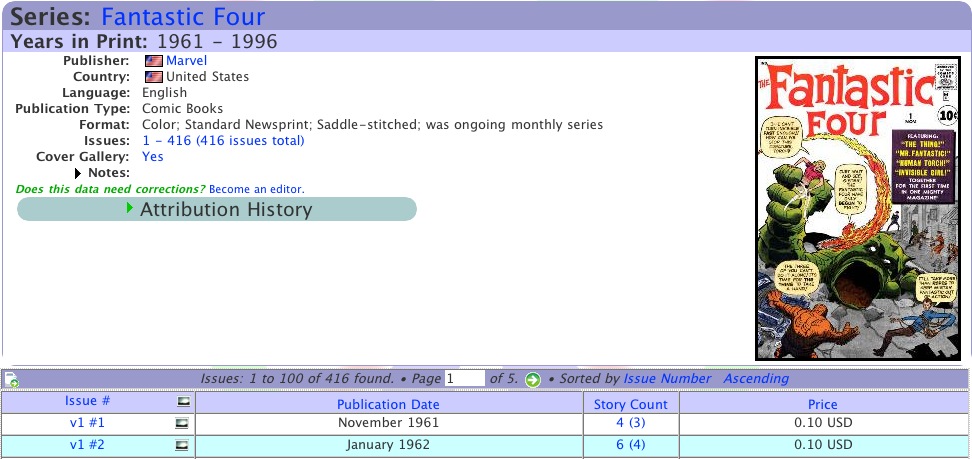 Another typing of "listing" area is shown on many Detail pages in the site. For instance, from a Publisher Detail page, you can also show a listing of all Brands, Indicia Publishers, Series or Issues in that Publisher (see Data Structure for information about the structure of the data in the XOWComics.com site).
Another typing of "listing" area is shown on many Detail pages in the site. For instance, from a Publisher Detail page, you can also show a listing of all Brands, Indicia Publishers, Series or Issues in that Publisher (see Data Structure for information about the structure of the data in the XOWComics.com site).
The example screenshot to the right, for instance, shows a Series Detail page with a listing of all of the Issues in the Series. Within XOWComics.com, we call this a "Series Detail, Issues Listing" poge (sometimes we call it a "Series Detail, List Issues" page). Obviously, the list of Issues is clipped in the screenshot to save space on this Help page.
Once you are familiar with a standard Listing page , the listing area for these "Detail, Listing" pages will be completely familiar. You can see that the data is formatted and displayed exactly the same as on any other Listing page in the XOWComics.com site. And, the pagination bar is exactly the same, with all of the same controls in all of the same locations as you would expect.
Once you are familiar with the listing interface area, it is the presented the exact same throughout the XOWComics.com site. Depending on the page being displayed, there may be other options shown that may be unique for the individual listing being shown. But, in case there is ever any question, you can always just point at an item for a short description that will display the functionality of the item itself.